Video Recordings in the Cloud
Save Everything That Matters, Just in Case
Save Everything That Matters in the Cloud, Just in Case
Reolink Cloud can record videos every time motion is detected. No worries for missing a thing, even if your device is stolen or Micro SD card is broken. You can access your Cloud video history via Reolink App or web page anytime, from anywhere.
Encrypted Cloud Storage
Your Privacy Is Our Top Priority
Your Privacy Is Our Top Priority
Security at the expense of privacy is not what we're committed to. Reolink Cloud collaborates with Amazon Web Services for secure data storage. Also, we use standard AES algorithm for data transmission encryption, use RSA/ECDHE algorithm for secure key exchange, and follow the TLS standards. When you save footage to Cloud or play clips back, your personal information is always kept confidential from beginning to end.
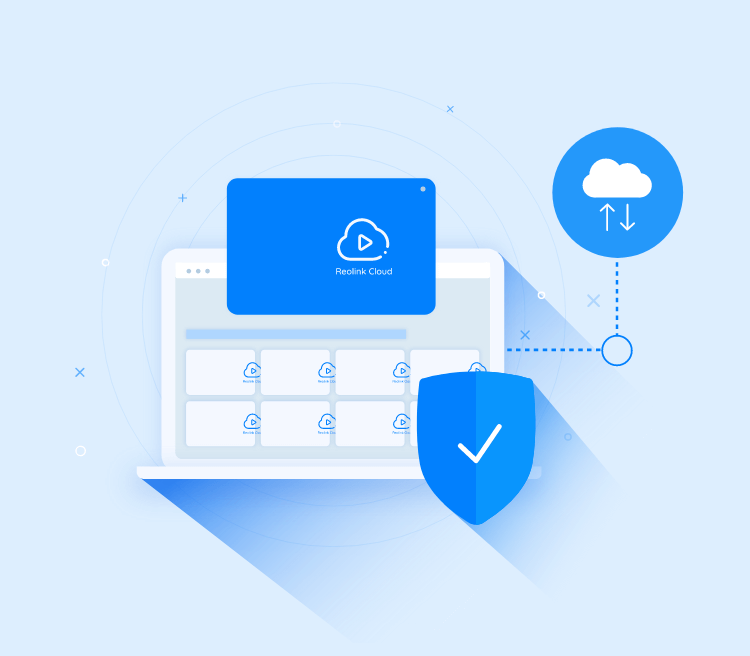
Rich Notification
Rich Notification
You can know what happened at a glimpse by getting push notifications with snapshots, instead of mere words. Be smartly alerted and take quicker responses.
* Note: Rich Notification is only available for the devices that support this function (currently, KEEN Ranger PT and Reolink Video Doorbell WiFi).
Join Now
Select a storage location:
Select Plan
Applicable Devices:
Check the Full List+
Money Back Guarantee
SSL Secured
We accept
FAQs
•
How to Create a Cloud Account?
If you've signed up in Reolink official website, your Reolink account is the one you can use to access Reolink Cloud. Log in with it in Reolink App, so you can start using Cloud storage.
For users who don't have a Reolink account, create a new one in Reolink website or Reolink App to enjoy the Cloud service.
•
How Can I Upload Videos to the Cloud?
When you subscribe and assign the cloud plan to your device, videos will be uploaded to the cloud automatically. All videos saved in your Cloud Library can be deleted manually.
•
How to View Cloud Video History?
You can log in your Cloud account in Reolink App (iOS, Android), or at Cloud website to check all uploaded videos and Cloud settings.
•
Can I get a full refund if I haven't used the cloud plan?
Unfortunately no. The cloud plan you purchase will take effect from the moment you successfully pay for it. Whether you use the cloud plan or not, it will be consumed every day during the valid time. If you cancel your cloud plan, you will get prorated refund based on how long the cloud plan will expire.